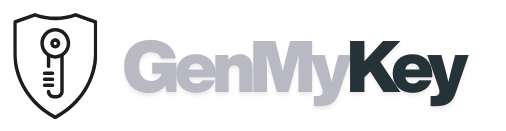Dino Pass has become one of the most playful password generators online. At first glance, it looks different from typical tools. Instead of producing long strings full of random characters, this tool gives children short word-number combinations like “green24” or “apple67.” Teachers use this approach because it makes logins easier to understand and remember.
Parents like it too, because it introduces the idea of unique passwords without overwhelming kids. However, the same qualities that make Dino Pass attractive also make it unsafe for serious accounts. In this guide, you’ll discover how it works, why classrooms adopted it, the risks of relying on it, and which stronger alternatives you should consider.
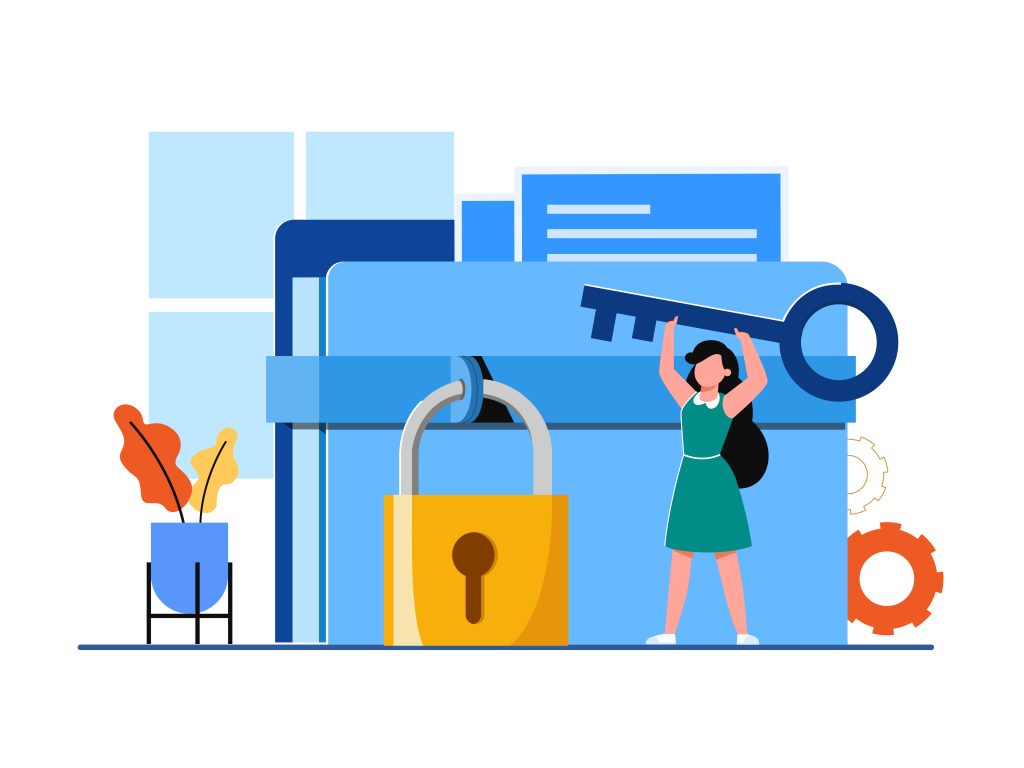
What Is Dino Pass?
Dino Pass was created as a kid-friendly generator to make password learning fun. It randomly combines words with numbers, producing results like river45 or star78. For a child, this feels manageable and even exciting. They begin to understand that not every password should be the same. As a result, the tool became popular as a digital-literacy aid in schools.
How Teachers Use the Dino Pass Generator in Classrooms
In many schools, teachers integrate this generator into lessons. For example, when students need logins for online quizzes, each one clicks once and gets a unique word-number code. This prevents the common mistake of reusing “123456” and keeps learning on track. Children type their codes with confidence, and teachers spend less time troubleshooting forgotten logins.
Parents sometimes use it at home in the same way. By assigning a simple code for a tablet or homework platform, they teach the importance of unique access while avoiding long arguments about passwords.
Why It Isn’t Safe for Real Accounts
While Dino Pass is useful for teaching, it is not designed to protect sensitive data. Most of its codes are under 10 characters, predictable in structure, and lack symbols. According to NIST guidelines, secure passwords should be at least 12–16 characters long and include different character sets.
Dino-style word-plus-number patterns fall short of those standards. Attackers can guess them quickly with dictionary attacks. Therefore, using this generator for email, banking, or social media puts your accounts at risk.
Examples in Action
Consider a classroom again. A student generates “sunny24” and uses it for a math quiz. That is fine in a low-risk setting. But if an adult takes “sunny24” and sets it as a Gmail login, the danger rises instantly. Automated tools could break such a password in seconds. The context matters: this approach is safe in playful environments but unsafe in serious ones.
Stronger Alternatives to Dino Pass
For real-world accounts, modern generators are a must. Tools like GenMyKey let you create 16–24 character codes with full complexity. They include uppercase, lowercase, numbers, and symbols. Because results are random, hackers cannot rely on patterns. Moreover, GenMyKey runs client-side and does not store your data.
Other options include Bitwarden, 1Password, and built-in browser generators. All follow modern standards and provide flexibility that a kid-focused site cannot match.
Best Practices Beyond Kid-Friendly Generators
Regardless of the generator you choose, some rules remain universal. Go long: 16+ characters for important accounts. Be unique: never reuse the same login across different services. Use a manager: software like Bitwarden stores your random codes safely. Enable two-factor authentication: add another barrier beyond your password. Check leaks: use Have I Been Pwned to see if credentials are exposed.
Following these steps makes your accounts far harder to break, even if attackers gain access to databases. In addition, a manager reduces the stress of remembering dozens of long strings.
Kid-Friendly Password Tool: Classroom Tips
When you run a computer lab session, start by explaining why unique logins matter. Then demonstrate one click on a generator, and ask students to read their codes aloud so you can confirm spelling. Next, have them write the codes on a slip they keep only for the period. Finally, collect the slips at the end to model safe disposal. These small routines turn an abstract idea into a memorable practice.
Simple password generator for classrooms: setup checklist
Before class, test the site on school networks. Create a backup list of pre-generated codes in case someone loses theirs. Prepare a short slide showing examples of weak versus strong phrases. After the activity, debrief for two minutes: ask what made the process easy, what felt confusing, and what they would change. This reflection cements the lesson and reveals gaps you can fix next time.
Move from Kid Tools to Strong Passwords (Step-by-Step)
Transitioning from a playful generator to serious security takes three steps. First, introduce a modern password manager and show how it saves logins automatically. Second, switch to a random generator with length set to at least sixteen characters. Third, enable two-factor authentication on email and cloud accounts. Because students and families already understand the idea of uniqueness, the switch feels natural, not overwhelming.
Common Mistakes to Avoid
People often keep a simple classroom-style password for months because nothing bad happened immediately. That quiet period creates a false sense of safety. Another mistake is reusing one short code across several sites to make life easier. Attackers love reuse; one breach can open multiple doors. Finally, some people write passwords on sticky notes near their devices. If you must write one down temporarily, store it in a wallet or notebook that you keep with you, and replace it with a manager as soon as possible.
Glossary Kids Understand
Password: A secret key that opens your account. Unique: Not the same as any other key you use. Manager: A safe box that remembers your keys so you don’t have to. Two-factor: A second check, like a code on your phone. Breach: When a site loses control of its data and strangers can see it.
Mini Lesson Plan for Teachers
Hook (2 minutes): Ask how many students have used the same password twice. Explain why that’s risky. Demo (3 minutes): Show a one-click generator and compare “sunny24” with a 16-character random string. Practice (10 minutes): Students create logins for a sandbox site. Reflect (3 minutes): What made the strong one better? Extend (home): Ask families to enable two-factor authentication together that evening.
Privacy & Safety for Families
Families can practice good habits at home without turning the living room into a lecture hall. Choose a manager, create one long master passphrase, and store the recovery kit somewhere only the adults can access. Then show kids that the manager fills passwords for them. Because the process feels easier than typing, children accept the habit quickly. Over time, they learn that strong does not have to mean complicated.
Case Study: Fifth-Grade Rollout
At a public school, a fifth-grade class needed accounts for a science platform. The teacher first used a kid-oriented generator so students could log in within minutes. During the next session, the class compared those short codes with longer random strings created by a modern tool. Students ran a simple “guessing game” that showed how quickly short words fell. By the third session, everyone stored a long login in a manager and turned on two-factor for their school email. The teacher reported fewer lockouts and less time lost to password resets.
Troubleshooting & Q&A
What if a site rejects symbols? Increase length and use mixed case plus numbers. What if a student forgets a login? Use the manager’s recovery or issue a new one, then discuss how to avoid loss. What if parents worry about complexity? Show how autofill works; the software does the hard part. Is writing a password on paper always bad? It’s acceptable short-term if kept secure and replaced with a manager soon after.
Final Thoughts
Dino Pass serves as a friendly way to introduce children to unique logins. Teachers use it to simplify lessons, and parents use it to make screen-time rules smoother. However, its design is not suited for serious accounts. For personal data, financial services, or professional logins, rely on tools that create long, random, and complex codes. In short, a kid-focused generator works as a learning step, but stronger options like GenMyKey remain the reliable solution for real security.