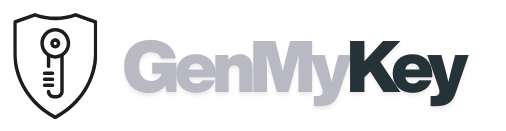Lost texts happen; however, you can often get them back. In this step-by-step tutorial, you’ll learn how to see deleted SMS on iPhone using Messages’ Recently Deleted, iCloud, iTunes/Finder backups, and synced Apple devices. Additionally, we’ll explain what is and isn’t recoverable so you don’t waste time.Table of contents
- Quick facts before you start
- Method 1: How to See Deleted SMS on iPhone via Recently Deleted
- Method 2: How to See Deleted SMS on iPhone with iCloud Messages
- Method 3: Restore a Backup to See Deleted SMS on iPhone
- Method 4: How to See Deleted SMS on iPhone Using Finder or iTunes
- Method 5: Look on another Apple device
- Method 6: Ask the sender to resend
- What you cannot recover (important limits)
- FAQs
Quick facts before you start
- Time matters: iOS keeps deleted messages in Recently Deleted for about 30–40 days. After that, they disappear permanently, making how to see deleted SMS on iPhone time sensitive.
- Backups win: If the message existed during your last backup, you can restore that backup and recover it.
- iCloud Messages sync: When enabled, deletions often sync across devices; however, sometimes another device still has the thread.
- Carriers don’t keep your SMS content: They typically store metadata only, not message bodies.
Method 1: How to See Deleted SMS on iPhone via Recently Deleted
This is the fastest way to see deleted SMS on iPhone if you deleted them recently.
- Open Messages.
- Tap Edit (top left) → Show Recently Deleted.
- Select the conversation or messages you want to restore.
- Tap Recover → confirm.
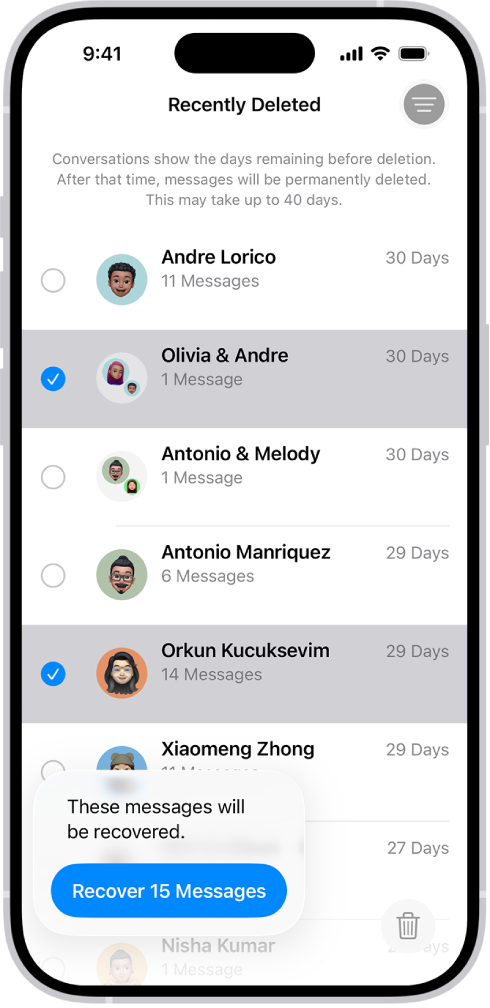
For Apple’s overview of deleting and recovering messages, see Apple Support: Delete and recover messages. Additionally, if you frequently organize your apps, our guide on how to unhide apps on iPhone helps you keep Messages visible.
Method 2: How to See Deleted SMS on iPhone with iCloud Messages
If you use Messages in iCloud, your texts sync across devices. Therefore, a copy may still exist on another device until it syncs the deletion, giving you another option for how to see deleted SMS on iPhone.
- On your iPhone, go to Settings → [Your Name] → iCloud → Show All → Messages.
- Ensure Sync this iPhone is ON to view the same history across devices.
- Quickly check your iPad or Mac Messages app; you may still find the thread there.
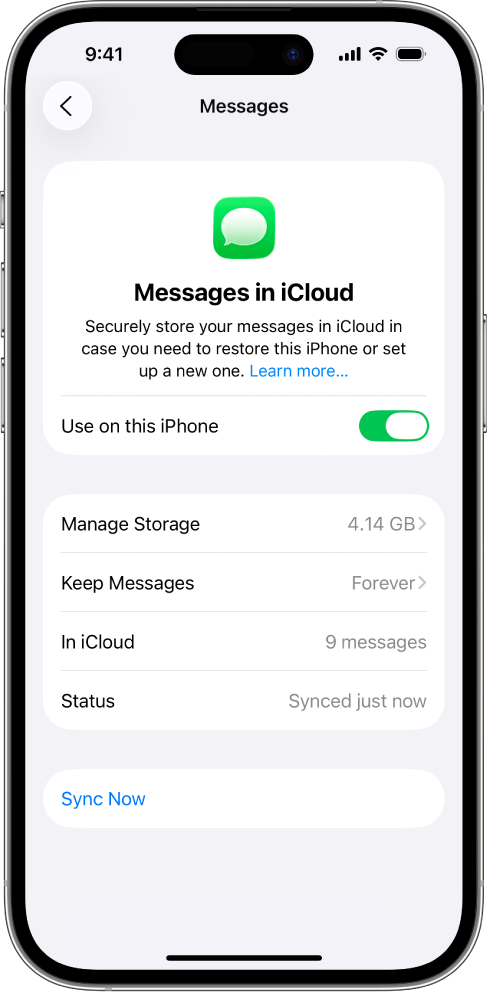
Learn more here: Apple Support: Use Messages in iCloud. Meanwhile, if you blocked someone and stopped receiving texts, see our guide on how to unblock a number on iPhone.
Method 3: Restore a Backup to See Deleted SMS on iPhone
If the message existed when you last backed up, you can restore that backup. As a result, you’ll be able to see deleted SMS on iPhone again—along with the entire state from that date.
- Open Settings → [Your Name] → iCloud → iCloud Backup.
- Check the Last successful backup date. If it’s from before you deleted the SMS, proceed.
- Go to Settings → General → Transfer or Reset iPhone → Erase All Content and Settings.
- During setup, choose Restore from iCloud Backup and select the backup you verified.
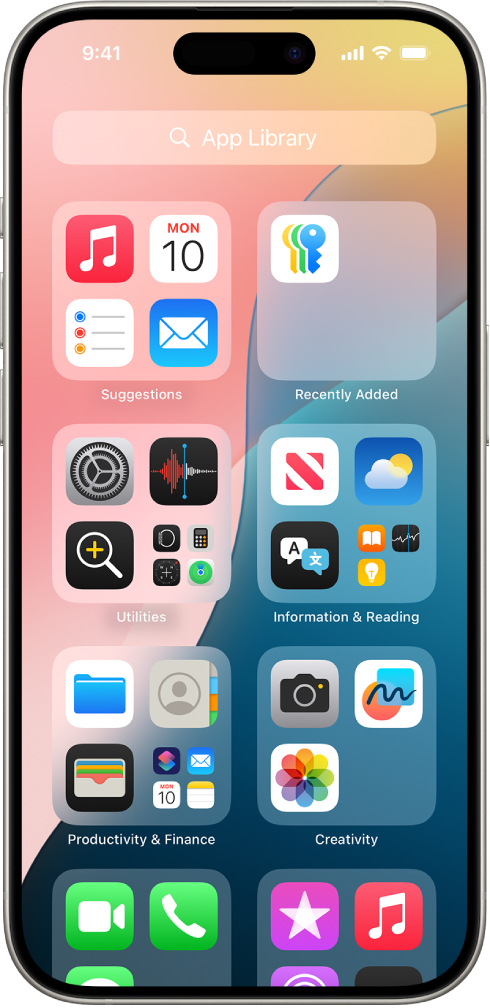
Note: This is an all-or-nothing restore. Therefore, back up your current phone first, or you might lose recent data created after the older backup.
Method 4: How to See Deleted SMS on iPhone Using Finder or iTunes
Similarly, if you created an encrypted backup on your computer, you can see deleted SMS on iPhone again by restoring that backup.
- Connect your iPhone to your Mac or PC.
- On macOS Catalina or later, open Finder. Otherwise, open iTunes.
- Select your iPhone → choose Restore Backup.
- Pick a backup dated before deletion → confirm. If encrypted, enter the password.
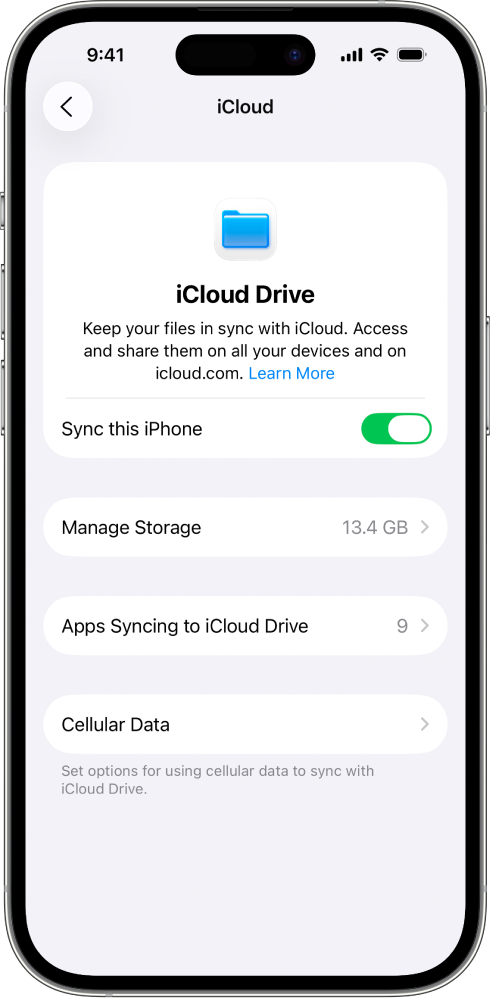
Apple explains local backup restores here: Restore your iPhone from a computer backup.
Method 5: Look on another Apple device
Before you restore, check your other devices. Occasionally, deletion hasn’t synced yet; consequently, you may still see deleted SMS on iPhone threads on your iPad or Mac. If you find it, keep that device offline temporarily, then capture the text (screenshots or copy) before it syncs.
Method 6: Ask the sender to resend
When nothing else works, request a resend. Although this isn’t ideal, it’s fast and reliable, especially for codes or one-time instructions. Additionally, if they use iMessage, they can forward the exact message bubble to you.
What you cannot recover (important limits)
- No Recently Deleted, no backup: If the SMS isn’t in Recently Deleted and you have no backup from before deletion, you cannot retrieve it from the iPhone.
- Carrier copies: Carriers usually don’t provide SMS content; they store delivery metadata only (time, sender, recipient).
- Third-party “recovery” tools: Be cautious. Many require a computer and full device access, and results vary. Always read reviews and never disable security features lightly.
FAQs
Can I recover deleted SMS without a backup?
Sometimes, yes—if it’s still in Recently Deleted. Otherwise, without any backup, recovery isn’t possible on stock iOS.
How long do deleted messages stay in Recently Deleted?
About 30–40 days. After that period, they’re permanently removed. Therefore, check this folder immediately if you want to see deleted SMS on iPhone.
Will restoring a backup delete my latest data?
Yes. A restore replaces your current state with the older snapshot. Consequently, always secure a fresh backup first.
Do carriers keep copies of my SMS texts?
Generally, no. They keep metadata for billing or legal compliance; however, they don’t store message content for user retrieval.
Related: How to Unhide Apps on iPhone | How to Unblock a Number on iPhone
Further reading: Apple: Delete and recover messages | Apple: Use Messages in iCloud | Apple: Restore your iPhone from a computer backup
Explore more iPhone help: Unblock a Number on iPhone and Unhide Apps on iPhone for complete control over calls and apps.
Conclusion: Now you know several reliable methods for how to see deleted SMS on iPhone, including Recently Deleted, iCloud sync, and backups. By acting quickly and checking every option, you can often recover essential conversations before they’re gone for good.