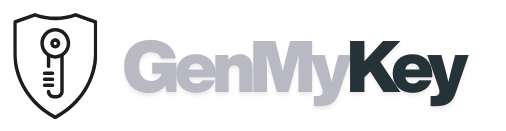Have you ever hidden an app and couldn’t figure out how to get it back? In this guide, you’ll learn how to unhide apps on iPhone using five easy methods, from the App Library to Screen Time settings.Table of contents
- Why apps get hidden on iPhone
- How to unhide apps on iPhone: overview
- Method 1: Unhide from App Library
- Method 2: Check Screen Time restrictions
- Method 3: Unhide from App Store purchases
- Method 4: Reset Home Screen layout
- Method 5: Use Siri Search
- Extra tips
- FAQs
Why apps get hidden on iPhone
- App Library organization: iOS can remove apps from the Home Screen while keeping them installed.
- Screen Time restrictions: Parental controls or your own restrictions can hide apps like Safari or Camera.
- App Store hidden purchases: An app can be hidden from your purchase list without uninstalling it.
- Folders & pages: Apps may be inside folders or on extra Home Screen pages.
How to Unhide Apps on iPhone: quick overview
To unhide apps on iPhone quickly, first check the App Library and add the app back to the Home Screen. If you still can’t find it, review Screen Time restrictions, unhide it in App Store Hidden Purchases, or reset the Home Screen layout. Finally, use Spotlight Search to locate any hidden or misplaced icons.
Method 1: How to Unhide Apps on iPhone with the App Library
- Swipe left on the Home Screen until you reach the App Library.
- Use the search bar at the top and type the app’s name.
- When it appears, touch and hold the app icon, then choose Add to Home Screen.
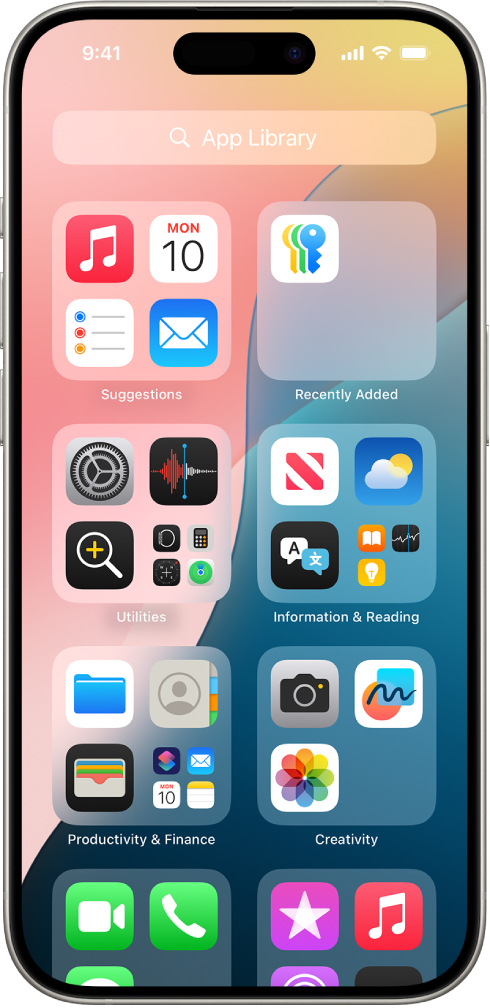
For more details, see Apple’s official guide on using the App Library. Additionally, Macworld’s iOS tutorials offer extra tips to show hidden apps on iPhone without hassle.
Enable Add to Home Screen by default
If new app downloads only appear in the App Library, change this setting:
- Open Settings → Home Screen.
- Under Newly Downloaded Apps, select Add to Home Screen.
- Optionally, turn on Show in App Library for clarity.
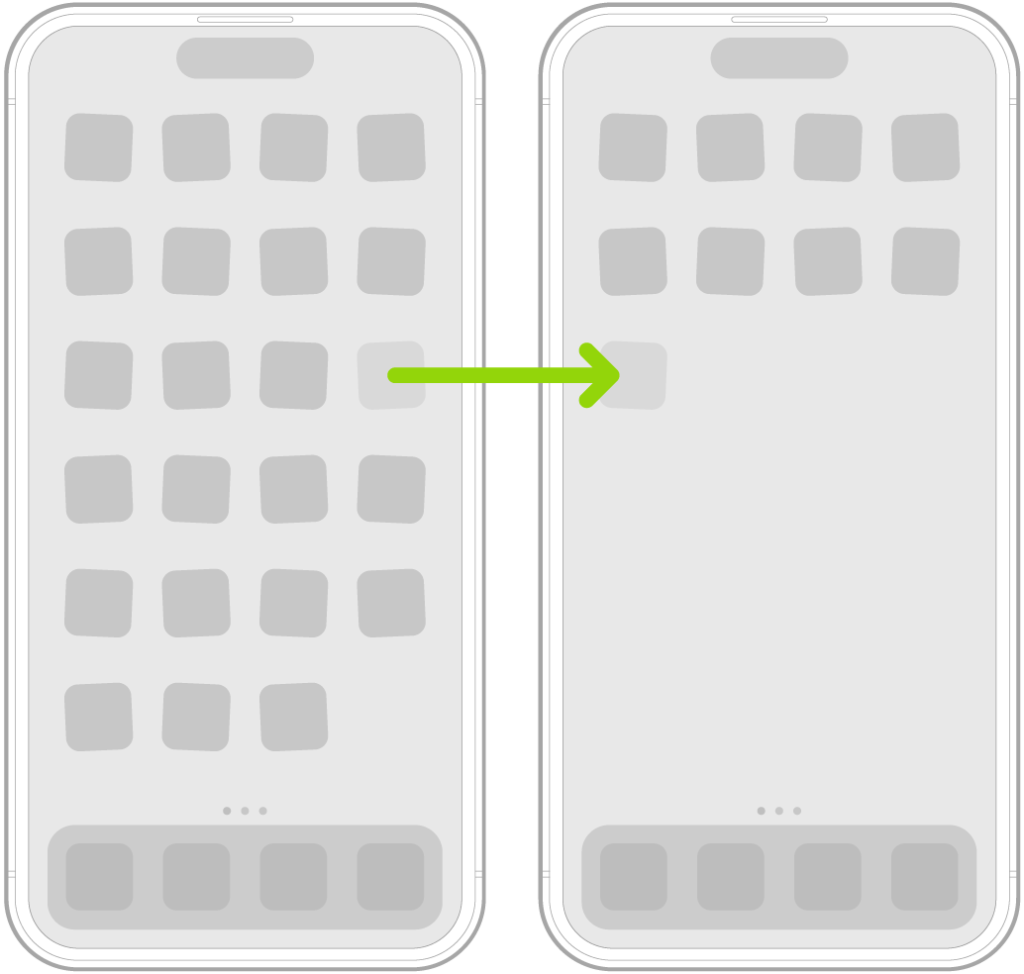
Method 2: Show Hidden Apps on iPhone Using Screen Time
Screen Time can hide system apps or block categories by age ratings. If you need to unhide apps on iPhone that are missing, start here.
Allow specific apps
- Go to Settings → Screen Time.
- Tap Content & Privacy Restrictions and enable it.
- Select Allowed Apps and toggle the app (e.g., Safari, Camera).
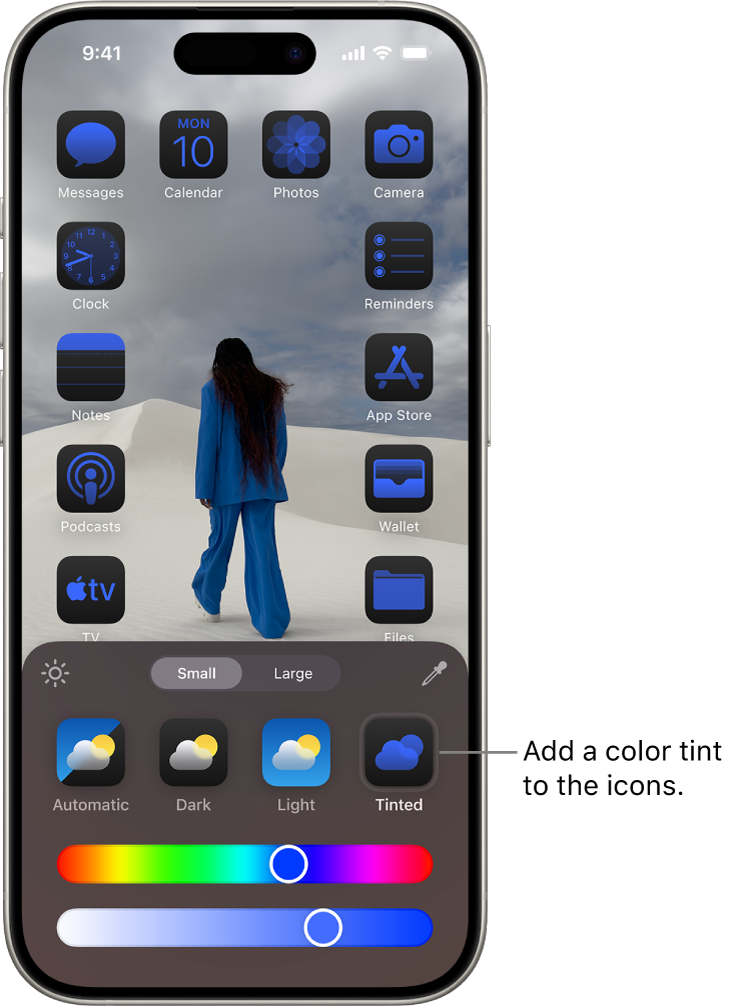
See Apple’s documentation on Screen Time controls here: Use parental controls on your child’s iPhone, iPad, and iPod touch.
Adjust content restrictions
- In Content & Privacy Restrictions, tap Content Restrictions.
- Check Apps (age ratings) and Web Content.
- Relax settings if legitimate apps are hidden.
Method 3: Find Hidden Apps on iPhone in App Store Purchases
Hiding a purchase removes the app from your visible purchase list but doesn’t delete it. To show hidden apps on iPhone via purchases and re-download:
- Open the App Store and tap your profile picture.
- Tap Purchased → My Purchases.
- Choose Hidden Purchases, find the app, then tap the download icon.
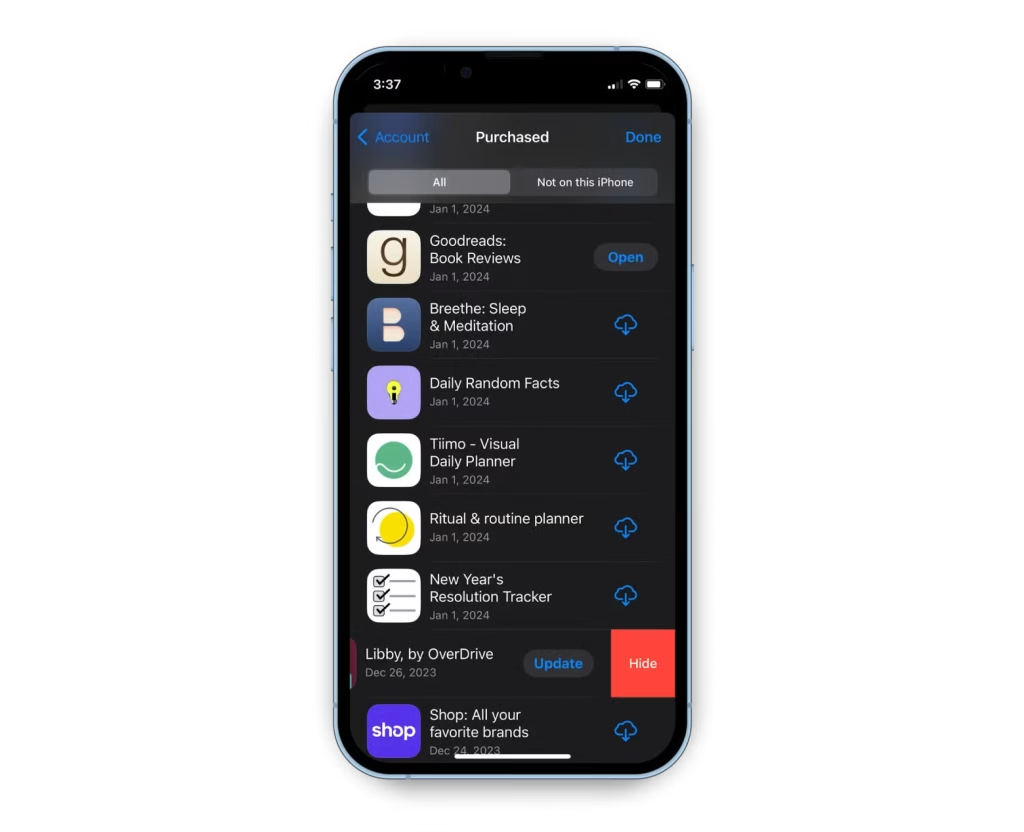
Apple explains purchase history and hidden items here: See your purchase history for the App Store.
Method 4: Restore Apps on iPhone by Resetting Home Screen Layout
If your Home Screen is heavily customized, resetting the layout can restore missing icons while keeping all apps installed.
- Go to Settings → General → Transfer or Reset iPhone → Reset.
- Tap Reset Home Screen Layout and confirm.
- Your default layout returns; apps reappear in their original positions.
Note: This change resets icon arrangement and folders. To avoid repeating the issue, prefer adding new apps to the Home Screen by default.
Method 5: Use Siri Search
Spotlight Search is the fastest way to locate any installed app.
- Swipe down on the Home Screen to open Search.
- Type the app’s name.
- Touch and hold the icon, then drag it onto your Home Screen.
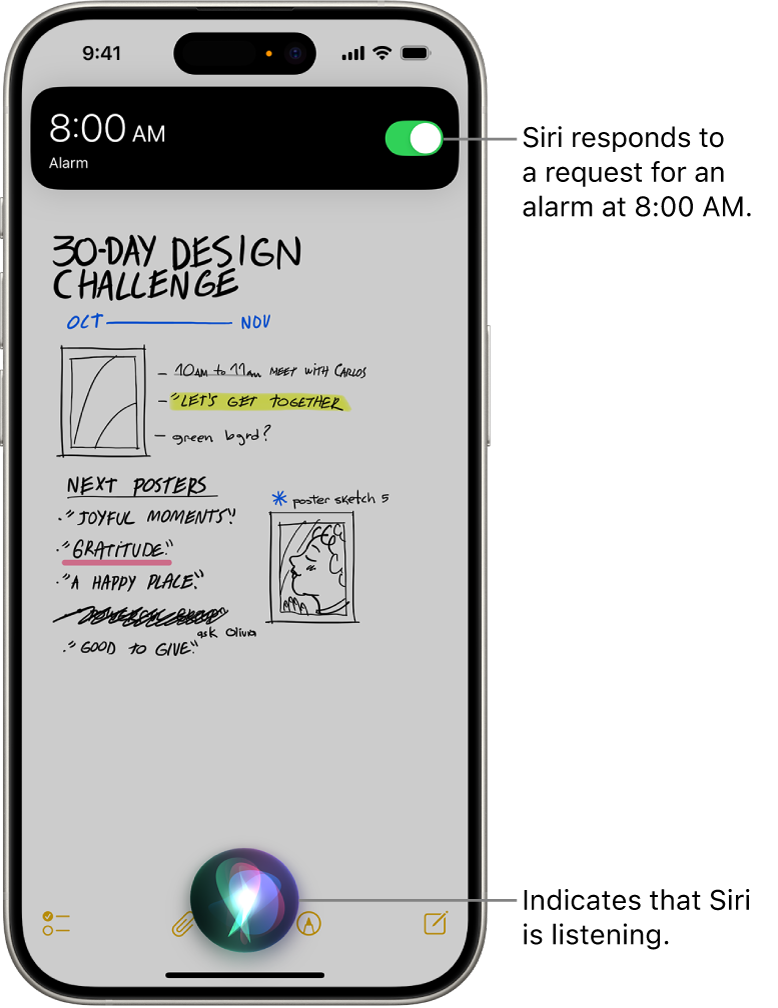
Extra tips for keeping apps visible
- Update to the latest version of iOS for stability and App Library improvements.
- When installing apps, prefer Add to Home Screen (see Method 1).
- Reduce aggressive Screen Time filters that hide legitimate apps.
- Use folders sparingly and label them clearly.
- Back up your iPhone regularly so layout changes are easy to revert.
FAQs
Why can’t I find an app I installed?
It may be hidden in the App Library, restricted by Screen Time, or removed from the Home Screen. Use App Library search, check Screen Time → Allowed Apps, or re-download from the App Store.
How do I unhide Safari on iPhone?
Go to Settings → Screen Time → Content & Privacy Restrictions → Allowed Apps and enable Safari. If it was deleted, re-download from the App Store.
Can hidden apps still send notifications?
Yes. Apps hidden in the App Library can still send notifications unless you turn them off in Settings → Notifications.
Does hiding a purchase delete the app?
No. Hiding a purchase only removes it from your purchase list. The app stays installed unless you manually delete it.
Related: How to Block a Number on iPhone | How to See Deleted SMS on iPhone
Further reading: Apple Support: Use the App Library on your iPhone | Apple Support: Use parental controls